
How to connect a mouse?
① Insert the USB receiver into the USB socket of the PC or laptop (for the first time when connecting to the device via USB, please wait for about 15 seconds and wait for the driver to be automatically installed),push the switch of the mouse to "2.4G", and it can be used. (Note: If nothing happens when plugging in the USB receiver, try plugging it into another USB socket.)
② Push the mouse switch to "Bluetooth", open the Bluetooth list of the mobile phone or tablet or laptop to find "BT 3.0 Mouse" or "BT 5.2 Mouse", click connect to use.
Note: The mouse only supports connecting to one device. When using Bluetooth connection, it cannot be connected with a USB receiver.
Dual mode mute office mouse
Bluetooth + USB connection mode, mute button, multi-color optional.


Three-level DPI is adjustable.
One key to adjust the mouse sliding speed, adapt to different devices.
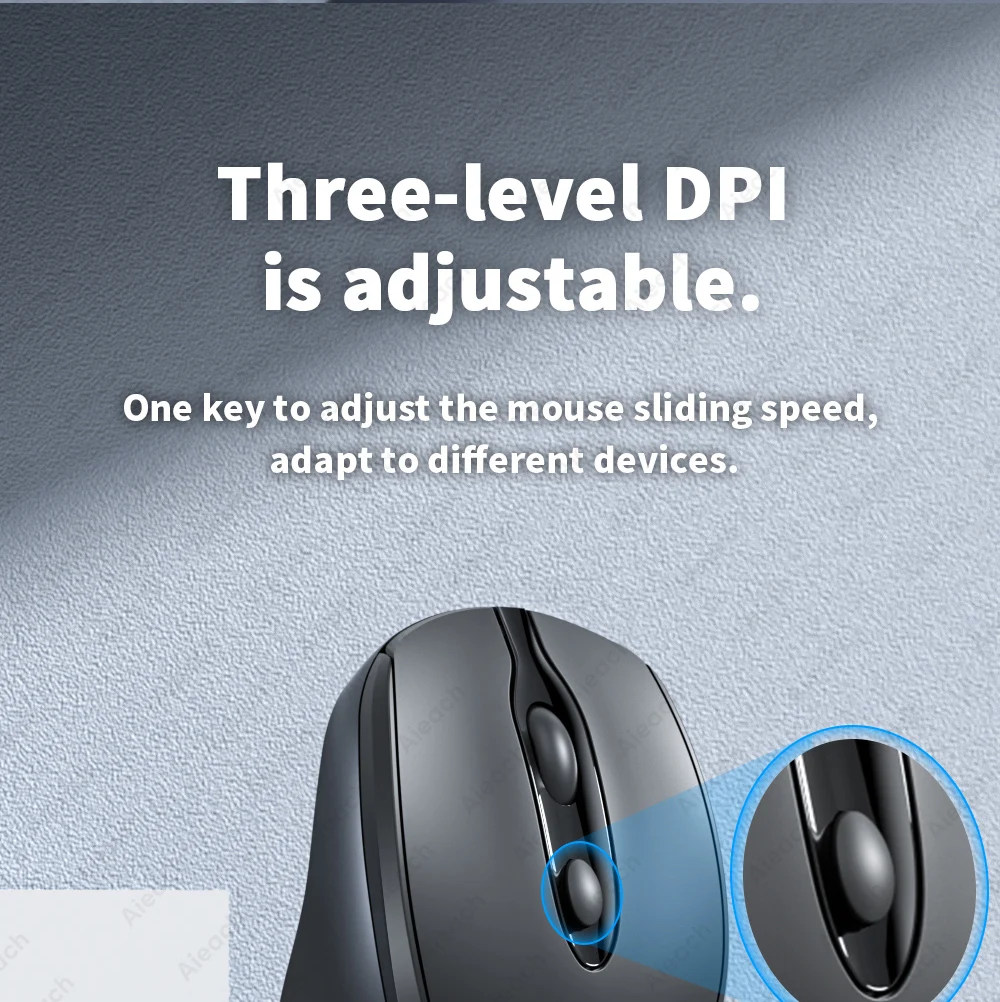

Noise reduction silent button
There is no "Da Da Da" sound, and using the mouse on any occasion will not disturb other people.


Ergonomic design for comfortable grip
It is designed according to the most comfortable holding posture of the human body, so that you will not feel sore hands when you hold it for a long time.


Strong compatibility.
Suitable for PC/laptop/tablet/mobile phone, one mouse solves all connection troubles.


Bluetooth + USB receiver mode
Bluetooth + USB receiver, two connection modes, so that the mouse can be connected with any device.


Responsive and no lag.
There will be no stuttering on large or small screens, efficient and smooth.
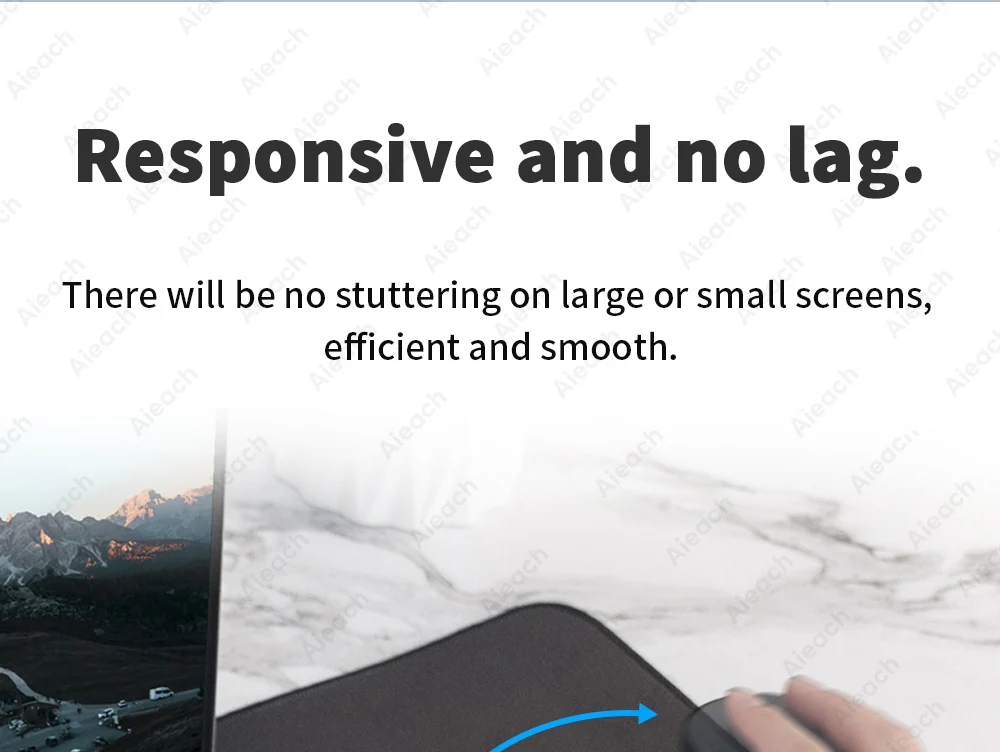
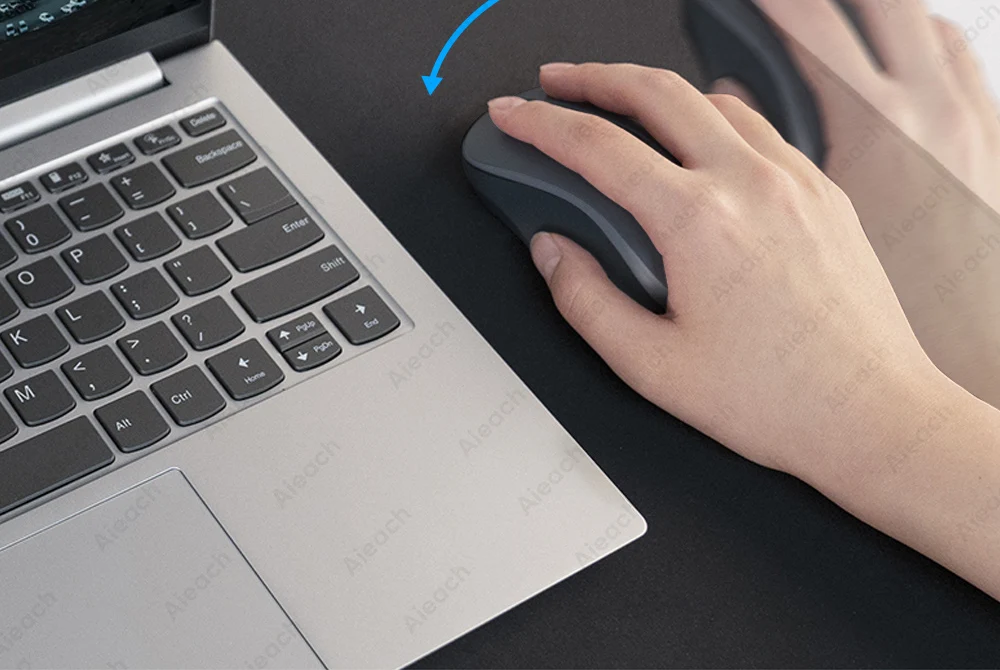
500mAh large battery
Fully charged in 2-3 hours, it can be used for 30 days.

Fresh & simple colors
Get rid of the monotonous colors in the past and let the colorful colors delight your work and life.


