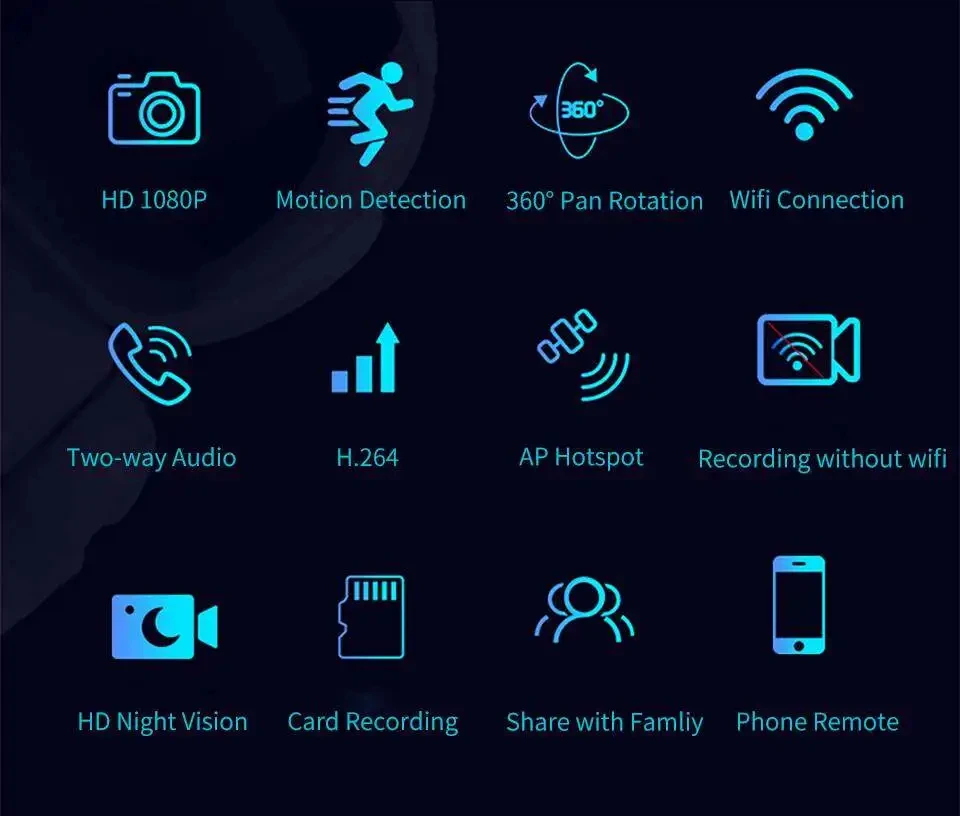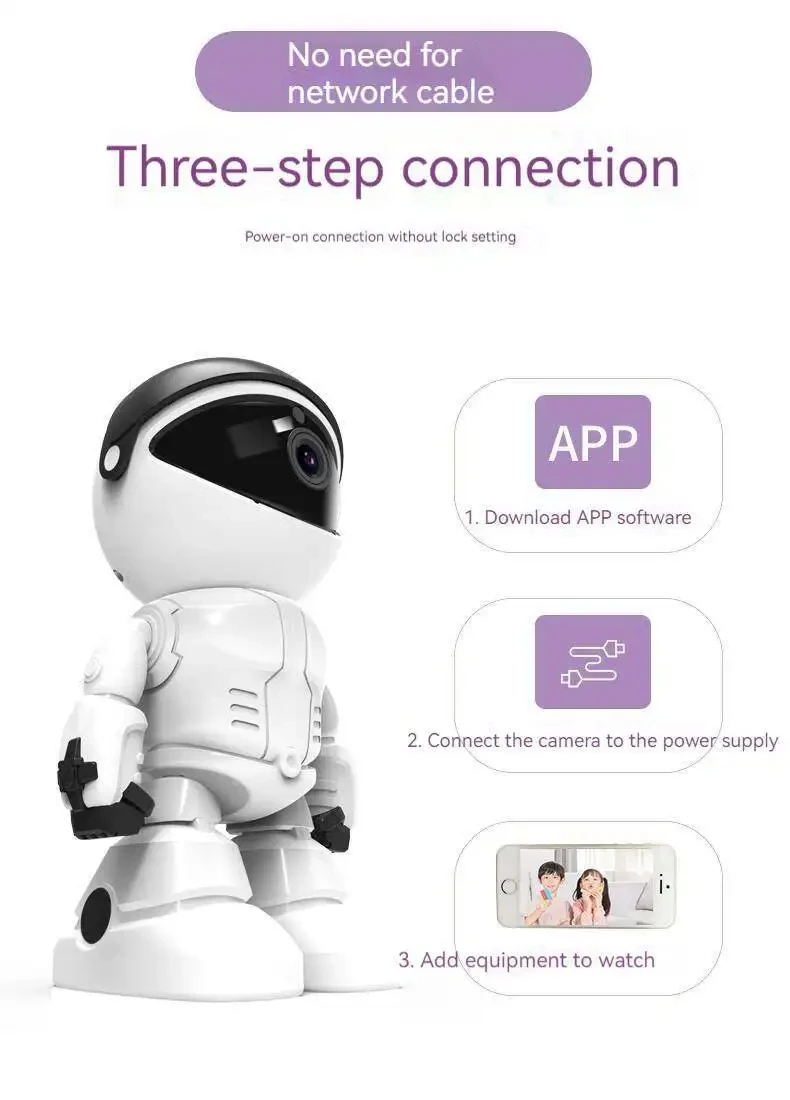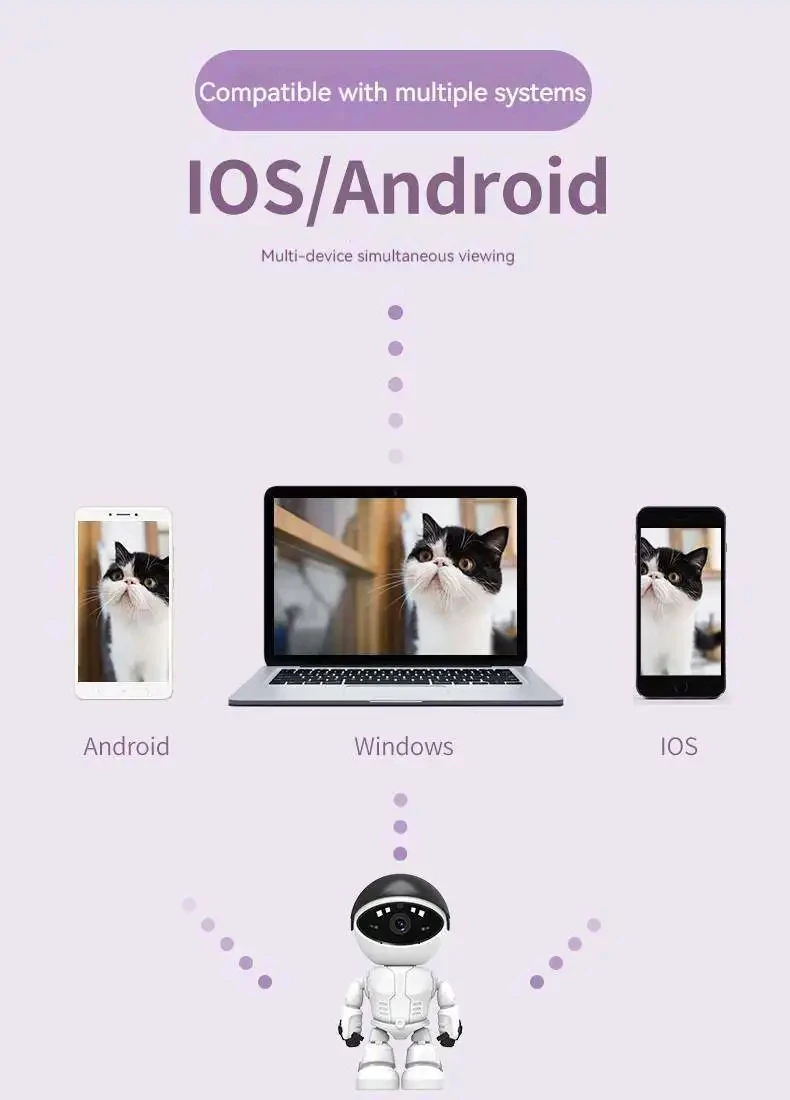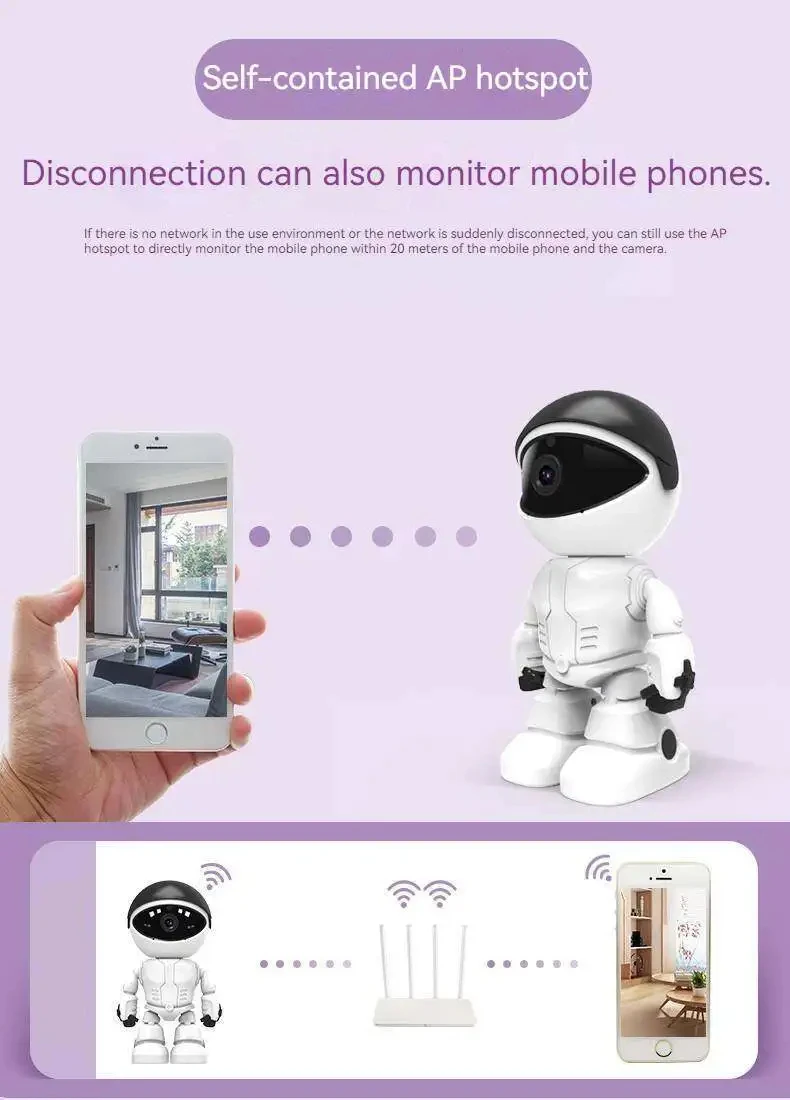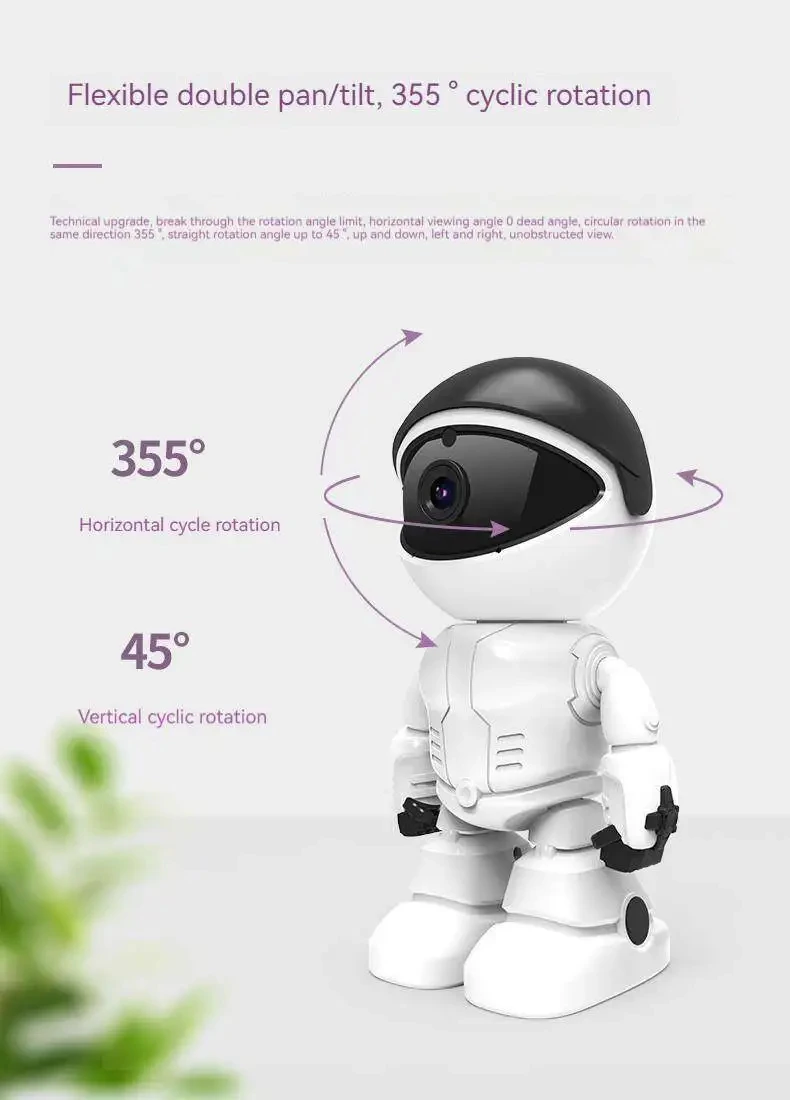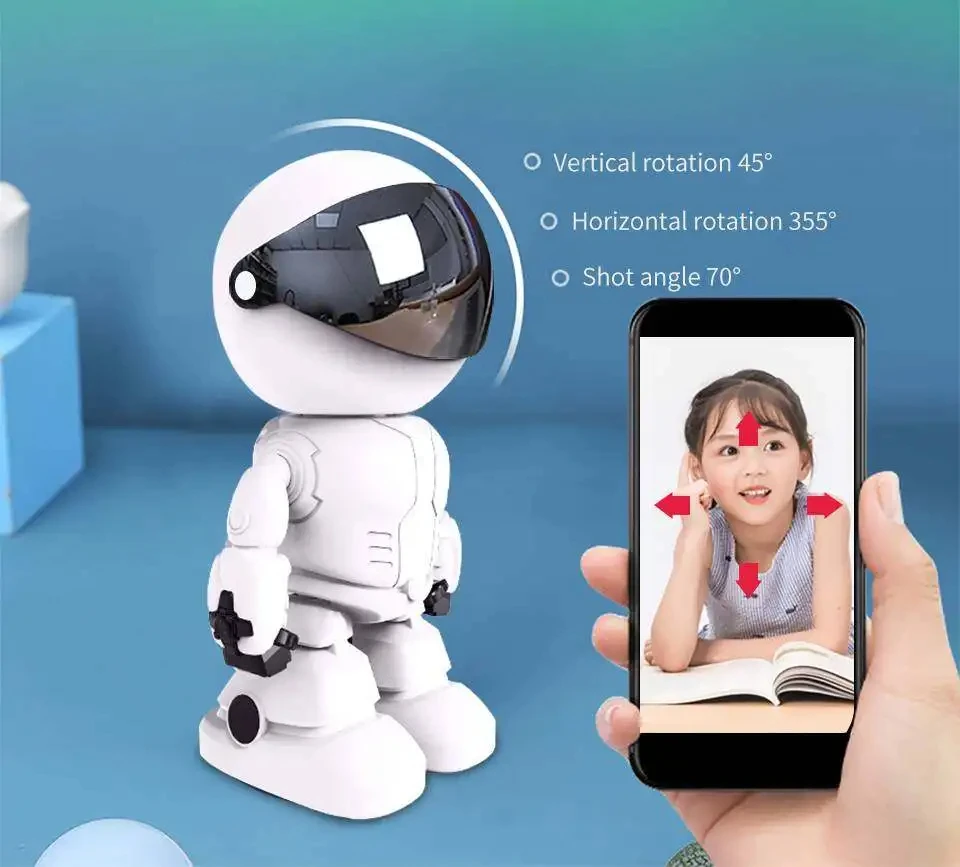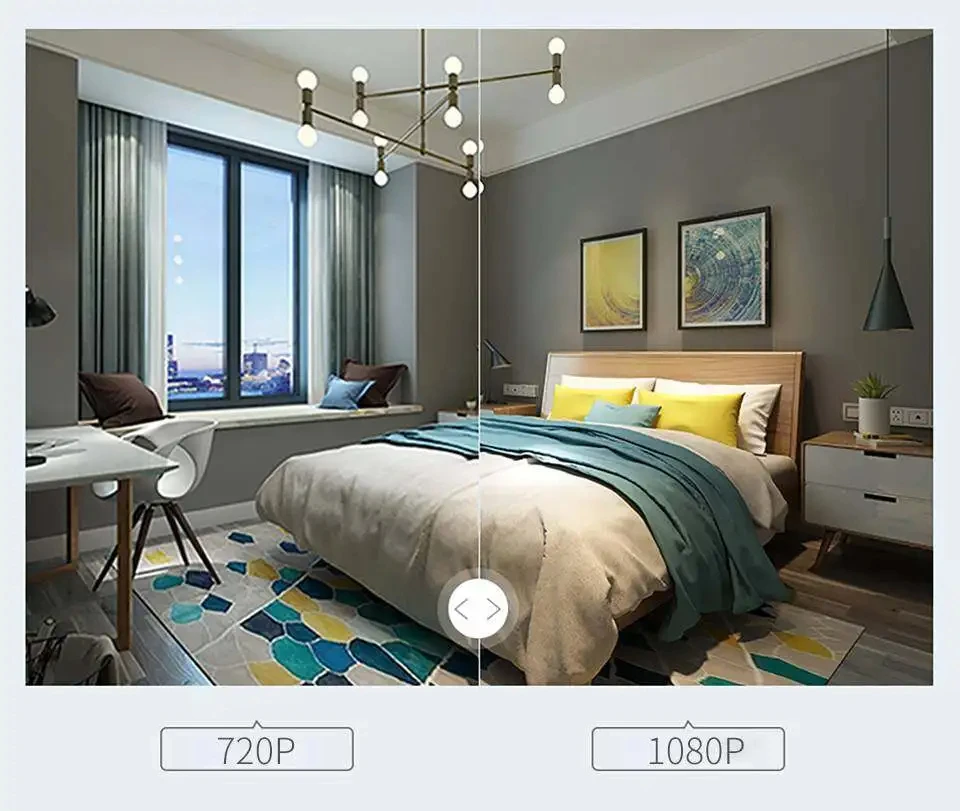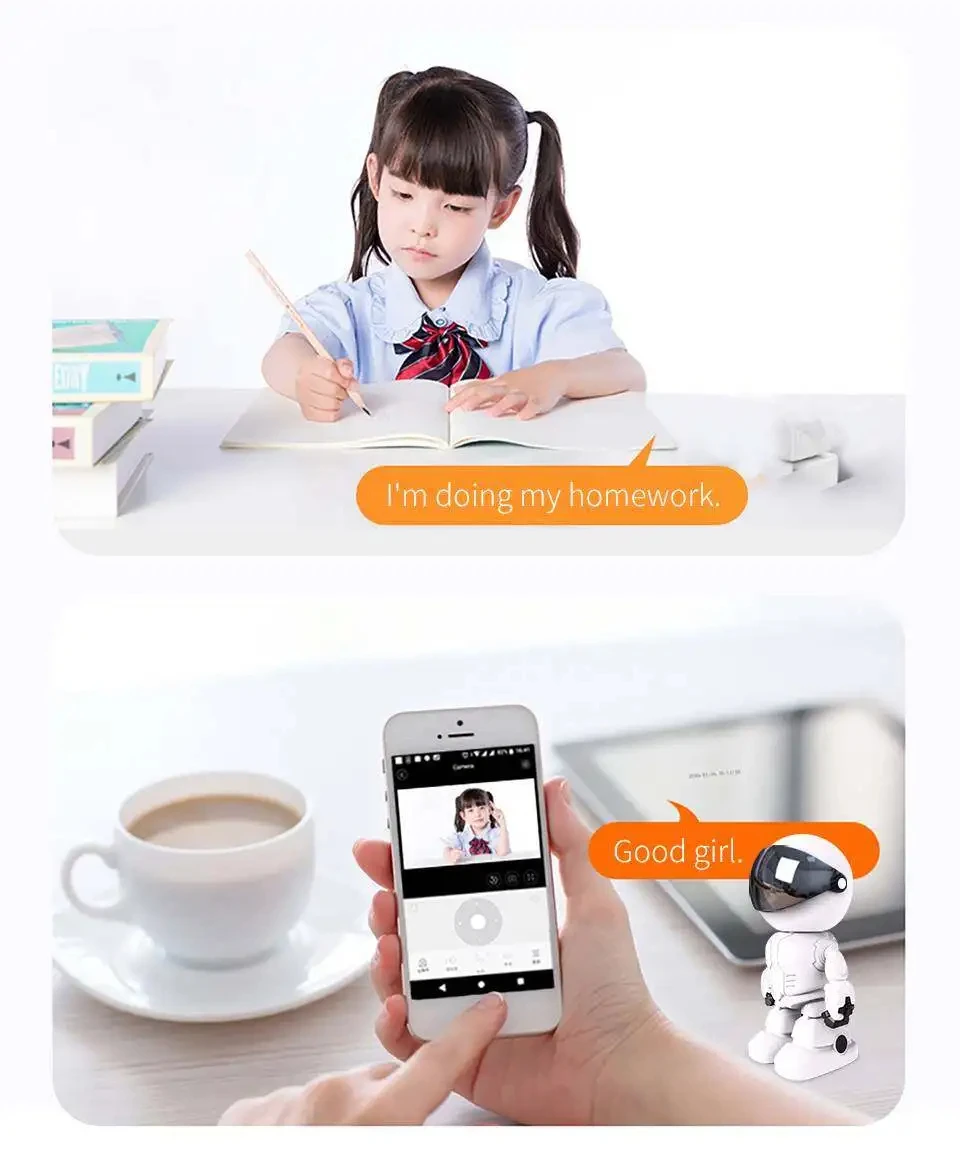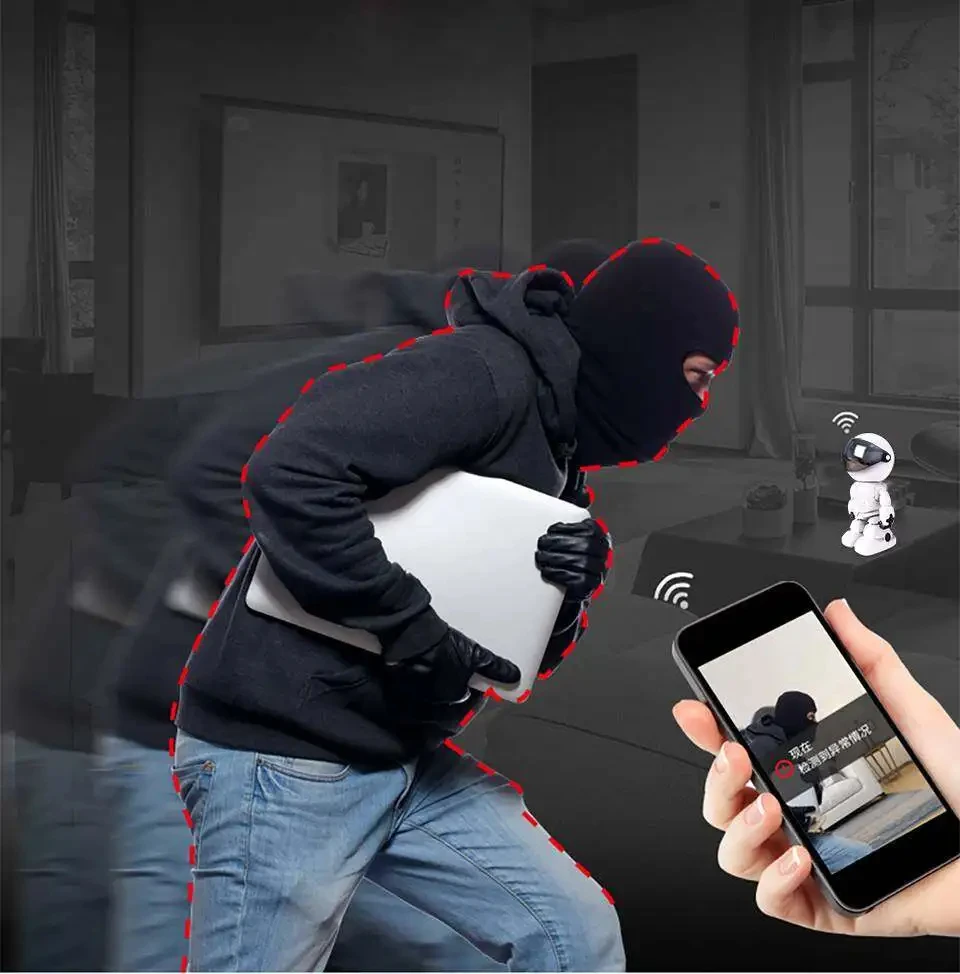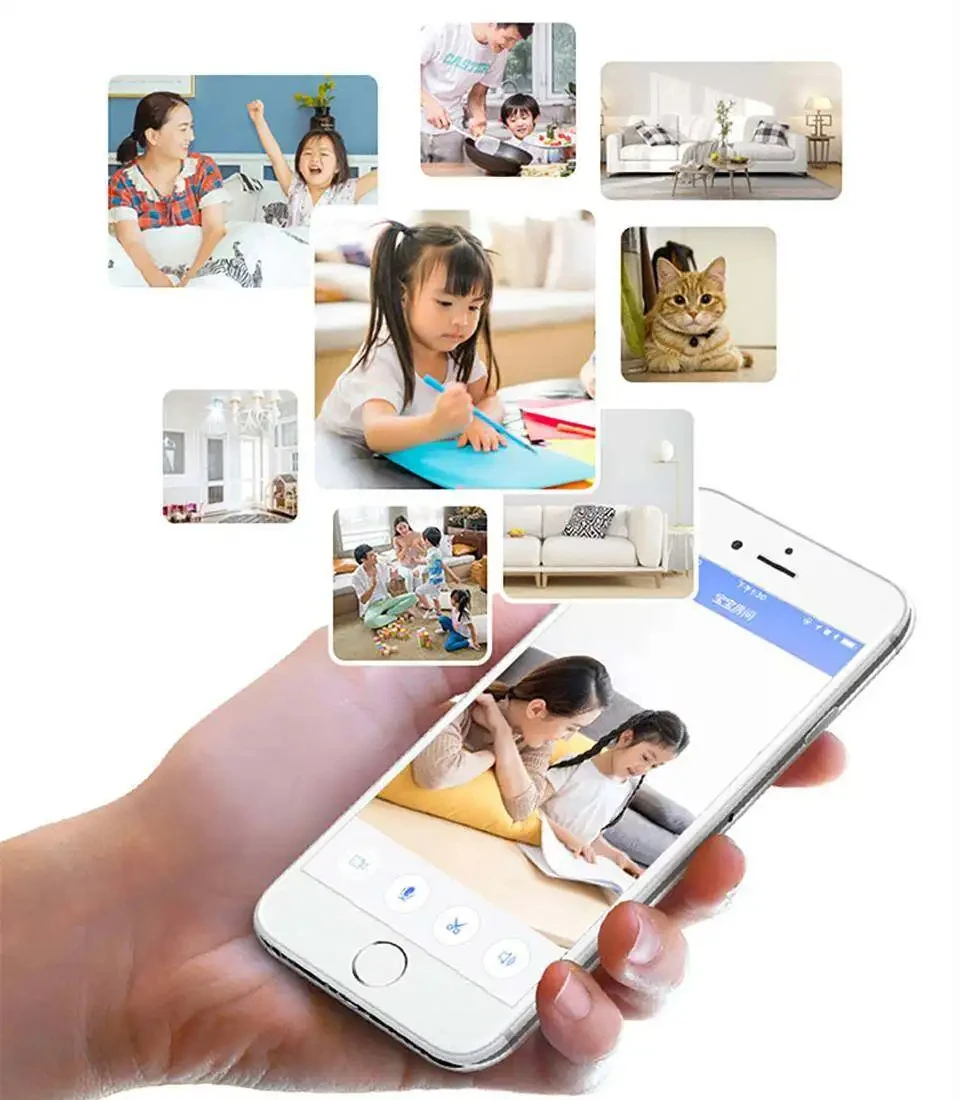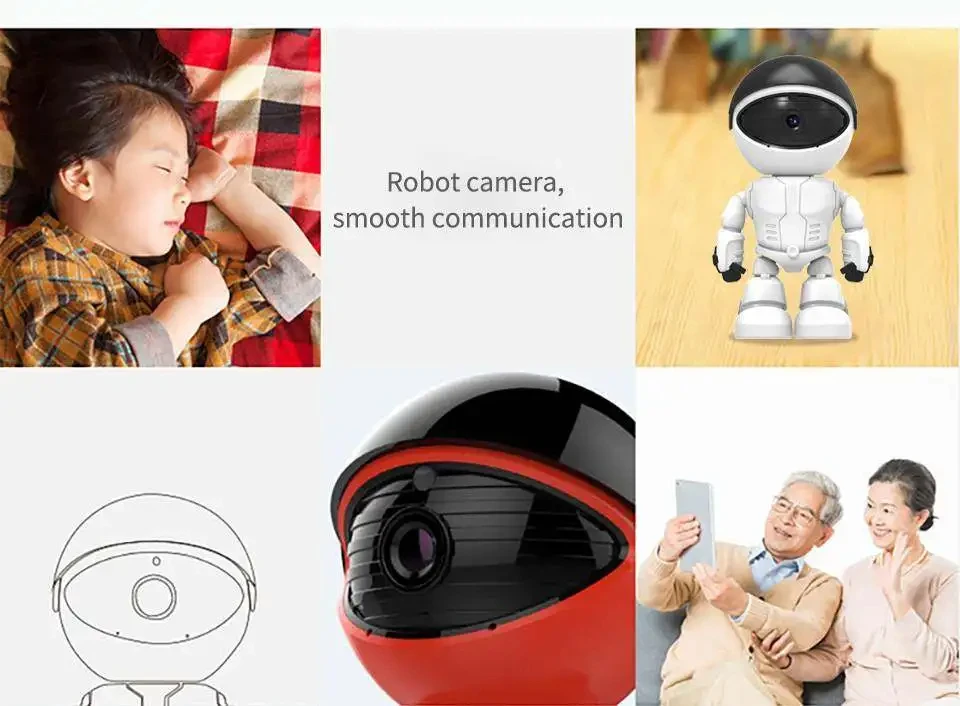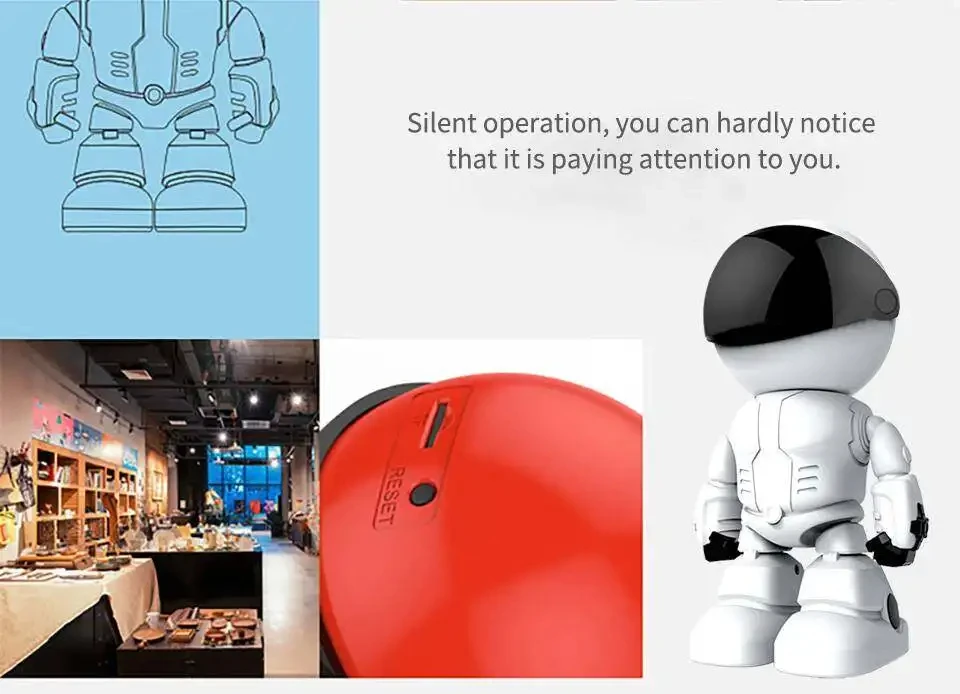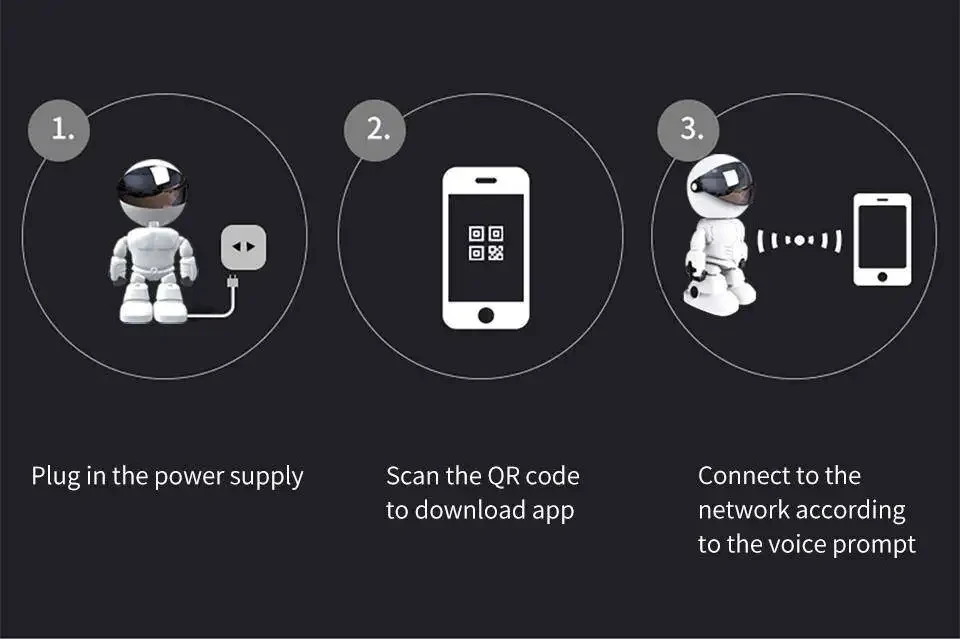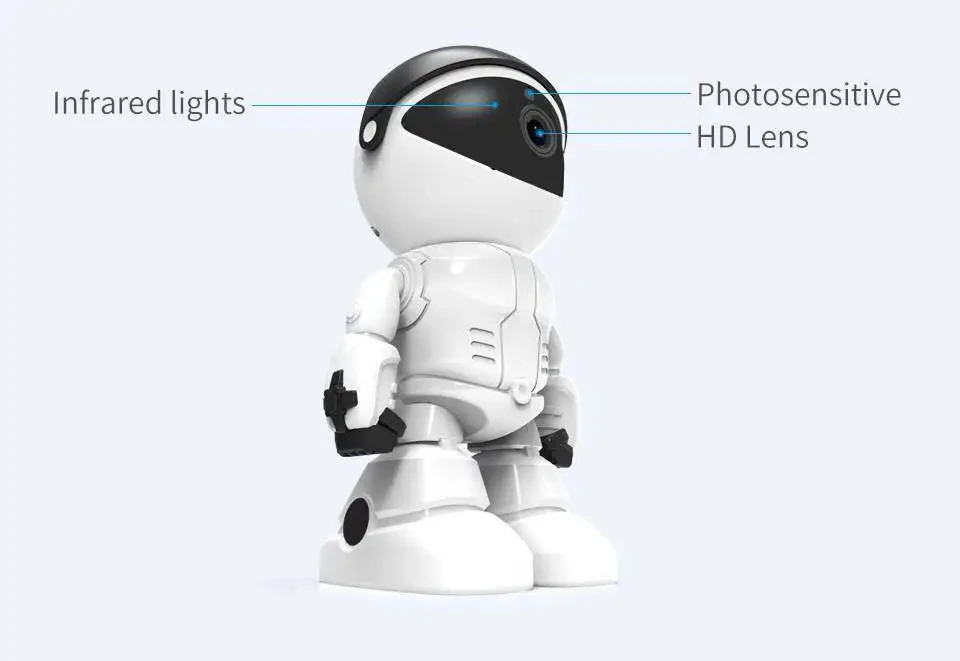AI Functions:Motion Detection
Shell Material: Plastic
Power Mode: Mains Electricity
Scene: Indoor
Digital Zoom: 4X
Megapixels: 2MP
Color White
Viewing Angle:70°
Video Compression Format: H.264
IR Distance(m): 0-10m
Dimensions (L x W x D)(mm): 73*70*170mm
Power Supply(V): 5V
Special Features: Vandal-proof
Sensor CMOS
Model Number: K-A160
Supported Operating Systems: Windows 98,Windows XP,Windows 7,Windows 8,Windows 10
Lens (mm): 3.6mm
Connectivity: WIFI
High Definition: 1080P(Full-HD)
Smart home platform Other
APP.:YCC365Plus
Two colors are available.
Image sensor: 2.0M HD CMOS
Pan or tilt rotation: Pan 355° , Tilt 45°
Lens: 3.6mm
Resolution: 1920 * 1080P
Video compression: H.264 / MJPEG
Frame rate: 30fps
Audio compression: G.711A
Audio input: built-in microphone -58dB
Audio output: built-in speaker
Trigger alarm: motion detection
Wifi : only support 2.4g wifi,not support 5g
Memory: Max up to 128G TF card
Power supply: DC5V / 1A~2A
Working environment: temperature: 0℃ ~ 55 ℃
Package list:1*rabot camera 1*manual 1*cable
Frequently asked questions
1、Can’t add the device?
A、Please make sure the camera has been reset. Press the Reset button until hear the prompt tone
B、Only support 2.4GHZ Wi-Fi, if your Wi-Fi router is 5GHZ, please switch to 2.4/5GHZ dual mode.
C、Please turn on the GPS service before adding the device on the Android mobile phone . After installation is complete, you will be asked to turn on GPS service when you use the app at the first time, if you choose not to turn on the GPS service, please uninstall and reinstall the app again
D、Please confirm the camera wasn’t binding by the other account.
There are four voice prompts in the progress
(1)Please configure camera by scanning code or AP hot spot
(2)Select your Wi-Fi and login with your password, after the device makes a noise like “beep” you will hear this “Please wait for Wi-Fi connecting
(3)Please wait for internet connecting” after getting the Internet ip address.
(4)Internet connected welcome to use cloud camera
A、If you can’t go to the second step, please check your Wi-Fi channel is not hidden, and the Wi-Fi router can’t be so far from the camera. If this way doesn’t work, please scan the QR code to add the camera.
B、If you can’t go to the third step, please reduce the number of the Wi-Fi users, and delete the special characters of your Wi-Fi password.
C、If you can’t go to the forth step, please try again, if it still doesn’t work, please contact the seller.
2、Why does it have a interval while the video is recording to the TF card
The size of the video file is limited. Once the video size close to the critical value, the video file will be created and the next video will continue to be recorded, there is a interval but so short.
3、The TF card can’t be identified?
Please check the TF card if it meets the quality requirements, when the Wi-Fi signal is not good, it also can’t be identified.
4、The video recording timeline is blank after the cloud service expired.
The video can’t be replayed after cloud service expired, if there is no TF card in the camera, the video can’t be recorded.
If the TF card is always working, but the video files disappeared, please check the Check TF card state, if it is normal in the App but no video has